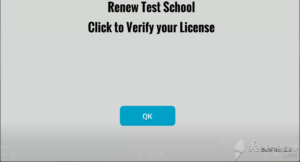Get the latest version of Appyness Online here
To install Appyness Online, first you’ll need to make sure your PC meets the minimum specifications:
Windows 10/8/8.1
4GB RAM
3GB Free Hard Drive Space
To begin the installation process, run the installer which was downloaded above. First you will be asked to choose an install location.
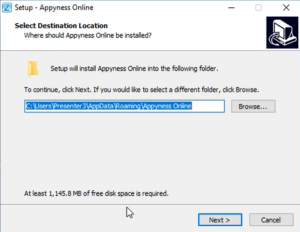
This will default to the AppData folder, which will do for installing. Click the ‘Next’ button in the bottom right once you have decided. The next screen will ask you whether you would like a desktop shortcut or not.
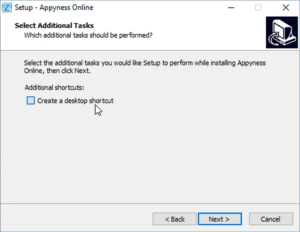
Click ‘Next’ to proceed. After this, click ‘Install in the bottom right to begin the installation process.
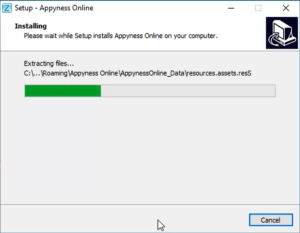
This process may take several minutes to complete. Once finished, click ‘Finish’ to close the installer and launch Appyness Online.
To enter your License Key, first launch Appyness Online. You will be taken to a screen asking for your License Key.
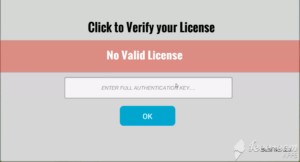
Your key should look like this :
Example Key:2020-08-31:5d84bbfb0bf3e4.12363961
The first part is your school name, the second part is the expiration date of the key and the last part is a unique identifier used to verify your License.
Type or copy and paste the full key you were sent into this box and click the blue ‘OK’ button. This will save the key so within the application, so you will only need to enter this code once. Once your License has been saved, clicking ‘OK’ again will verify the License and proceed to the application.